- Home
- Solutions
- Integrations
- FreshBooks Integration - How to use it & how to disconnect it?
FreshBooks Integration - How to use it & how to disconnect it?
To integrate FreshBooks with Zluri, you must visit the integrations page in your Zluri workspace & click on 'FreshBooks.'

Integration with FreshBooks requires authorization from the FreshBooks administrator. If you have the FreshBooks Admin credentials, you can authorize yourself. Or you can send an invite to your co-worker to complete the authorization.

If you are inviting your co-worker to complete the authorization, You will need to fill in his name, email & a note (optional), and we will invite him.

Your co-worker will get an email with a link to complete the authorization. And will see a screen as shown below after he completes the step.
After that, the Connection Set Up is complete.
Uninstallation:
To uninstall the app, hover on the FreshBooks App in the integrations tab & Click 'More Info'. It will open a page like the one below. You can click 'Disconnect' to disconnect the Application from your Zluri account.
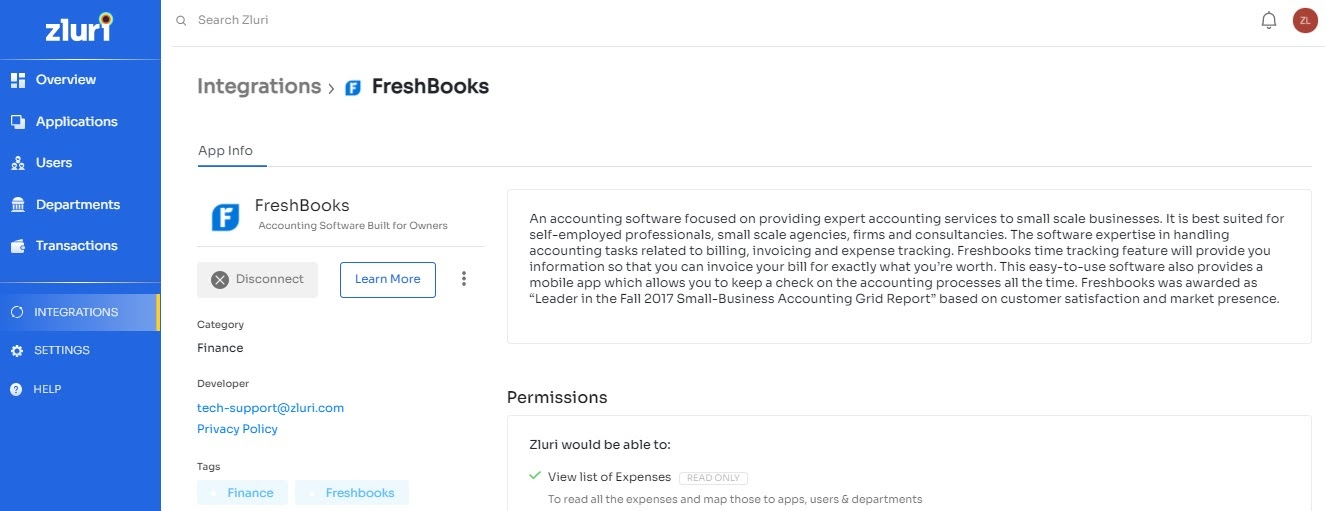
If you are facing any trouble or need further assistance, please write to [email protected].
Was this article helpful?
That’s Great!
Thank you for your feedback
Sorry! We couldn't be helpful
Thank you for your feedback
Feedback sent
We appreciate your effort and will try to fix the article
To integrate FreshBooks with Zluri, you must visit the integrations page in your Zluri workspace & click on 'FreshBooks.'

Integration with FreshBooks requires authorization from the FreshBooks administrator. If you have the FreshBooks Admin credentials, you can authorize yourself. Or you can send an invite to your co-worker to complete the authorization.

If you are inviting your co-worker to complete the authorization, You will need to fill in his name, email & a note (optional), and we will invite him.

Your co-worker will get an email with a link to complete the authorization. And will see a screen as shown below after he completes the step.
After that, the Connection Set Up is complete.
Uninstallation:
To uninstall the app, hover on the FreshBooks App in the integrations tab & Click 'More Info'. It will open a page like the one below. You can click 'Disconnect' to disconnect the Application from your Zluri account.
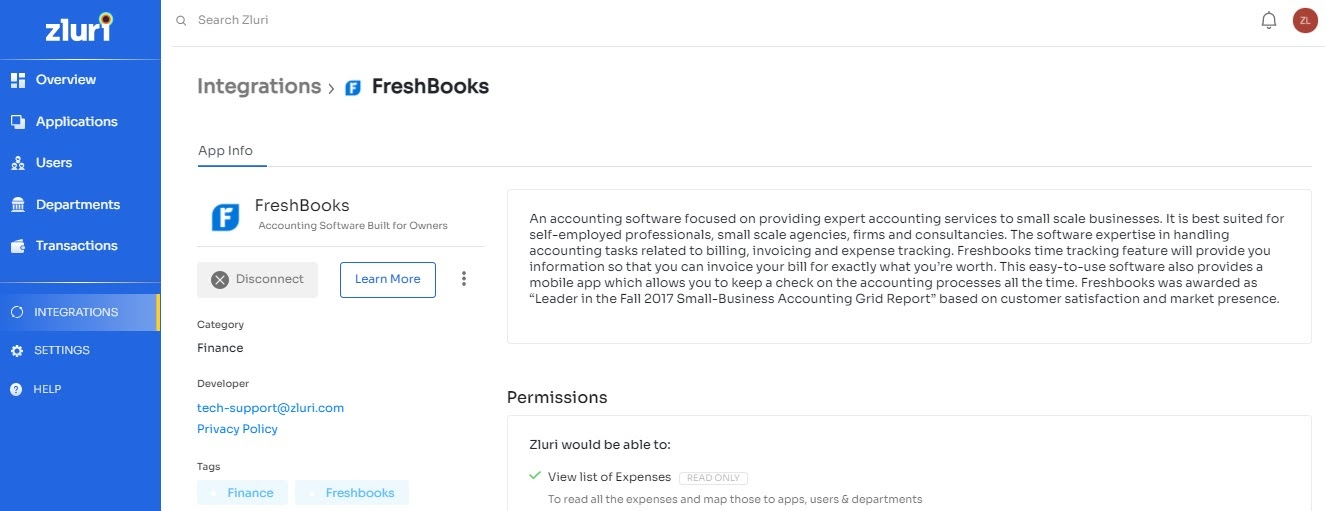
If you are facing any trouble or need further assistance, please write to [email protected].
Was this article helpful?
That’s Great!
Thank you for your feedback
Sorry! We couldn't be helpful
Thank you for your feedback
Feedback sent
We appreciate your effort and will try to fix the article













